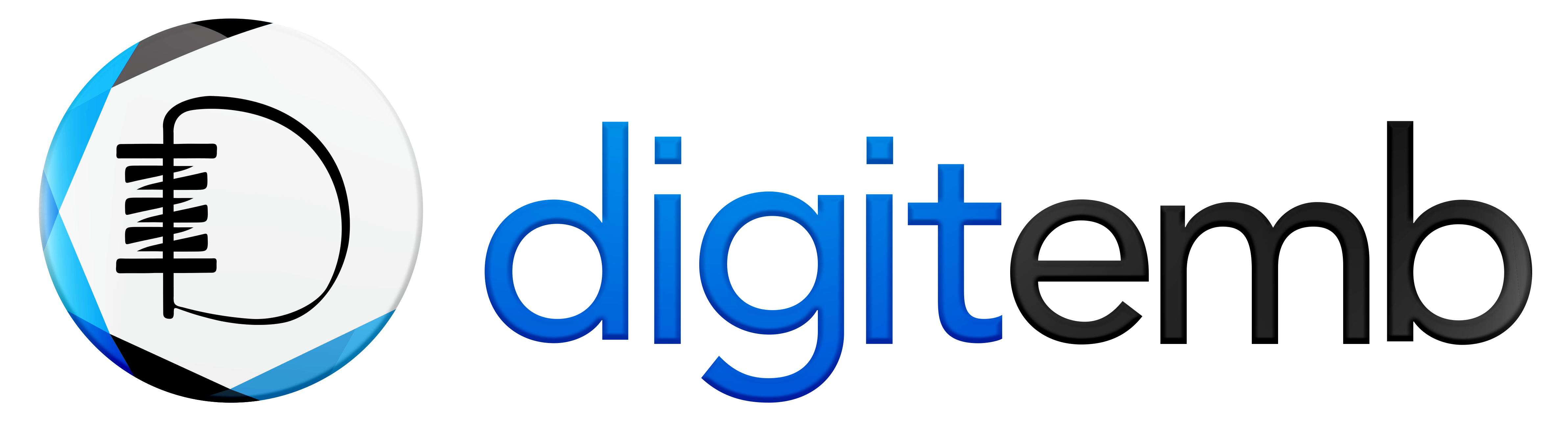Cross stitched embroidery is a widely used technique for filling large areas with low stitch counts. It can also be used for creating outlines and borders. Cross stitch designs are created using x-shaped stitches in a tiled-like pattern.
The stitches are counted to ensure the thread is evenly distributed on the fabric, such as linen, in every direction. This type of cross stitch embroidery is known as “counted cross stitch” to differentiate it from other types of cross stitch designs.
Cross stitch embroidery is suitable for a variety of items such as homeware, tablecloths, children’s clothes, and folk designs. Sometimes, cross stitch embroidery is combined with appliqué to create unique designs.
In this blog, you will learn how to digitize cross stitch patterns.
How to Digitize Cross Stitching?
You can digitize a single stitch or line of stitches for cross stitch patterns. However, you must also set the stitch direction depending on the embroidery stitch type you select.
Digitizing Cross Stitch Patterns with Single Stitch or Line:
Go to Input > Pencil (to draw a single stitch or line of stitch)
- Select the Full Cross or Single Line icon.
- The cross stitch type that is currently chosen is appropriate if you are using Full Cross.
- Next, select a shade on the Color Palette.
- Select the Pencil symbol.
- To create a single stitch, click a Square; simply click on the pencil and drag it to create a line.
- Hold down the CTRL key and drag it to create the vertical, slanted line.
Tip: The Pencil tool can also be used to combine incomplete crosses made up of different colors.
Digitizing Cross Stitch Circle Patterns:
The Circle tool provides a fast way to digitize cross stitching filled or unfilled circle patterns. To digitize cross stitch patterns circle:
Go to the Input> Circle (to draw and digitize ovals or circles)
- Select the Circle icon.
- Choose a Color from the Color Palette.
- Next, select the Outline and Fill Stitch types.
- Mark the center point, then mark a point on the circumference. To make a perfect circle, press <Enter>. If you want an ellipse, mark a third reference point.
- Depending on the stitch style used, the circle or oval is either filled in or outlined.
How to Digitize Fills & Outlines of Cross Stitch Patterns?
There are two types of stitches in embroidery - outline and fill. An outline stitch can either be a single run or a line of cross stitches.
On the other hand, a fill stitch can be any type of cross stitch. You can also pre-set the stitch type, length, and the number of times each stitch is sewn to achieve the desired effect.
Fractional cross stitches can also be oriented differently to produce various cross stitched patterns.
Select Line Stitch Type:
The Cross Stitch toolbar offers the Single Line and Full Cross varieties of line stitch. Before clicking the Full Cross icon, choose a type of cross stitch to digitize the cross stitch pattern.
- For a single line, choose Cross Stitch > Single Line.
- For lines of crosses, choose Cross Stitch > Full Cross.
- Choose a color from the Color Palette to select the type of line stitch.
- The Cross Stitch toolbar allows you to choose Single Line or Full Cross. The digitized versions of new stitches will be single lines or crosses. If you're using Full Cross, your cross stitch style is applicable.
Note: You can select the stitch's direction based on your chosen stitch type.
- Select Cross Stitch > Full for full crosses cross stitched pattern.
- Select Cross Stitch > 3/4 for a three-quarter digitize cross stitching pattern.
- Select Cross Stitch > 1/2 for half crosses.
- Select Cross Stitch > 1/4 for quarter crosses.
- Select Cross Stitch > Upright Cross for upright crosses.
- Select Cross Stitch > Double Cross for double crosses.
- Select Cross Stitch > French Knot for French knots.
- Select Cross Stitch > Elongated Vertical Cross for vertical crosses.
- Select Cross Stitch > Elongated Horizontal Cross for horizontal crosses.
Select Fill Stitch Type:
Fill stitches are cross stitches to make cross stitch patterns. You can select from many types Three-quarter Cross, Full Cross, Quarter Cross, Mini Cross, Half Cross, Double Cross, Upright Cross, Elongated Vertical Cross, and Elongated Horizontal Cross.
In addition, fractional cross stitches – ¼, ½, or ¾ may be incorporated to make crosses of multiple colors. You can also integrate mini crosses, elongated vertical or elongated horizontal crosses, and outline stitches. To select a fill stitch:
- Choose a color from the Color Palette.
- Select a Cross Stitch type from the Cross Stitch Toolbar. Chosen and new stitches will be digitized as that stitch type.
Note: You can also identify the stitch orientation with the stitch type you select.
Setting Cross Stitch Direction:
You can maintain the direction of the fractional digitizing cross stitch patterns to make distinctive patterning effects. And you have to do this directly pixel-by-pixel when digitizing individual stitches.
- To make three-quarter cross stitches, click the corner where you want the quarter stitch to be created.
- To digitize half-cross stitches, click the corner where you want your stitch to begin.
- To make quarter cross stitches, click the corner where you want your stitch to start again.
- To make a mini cross-stitch orientation, click the corner where you want to place the stitch.
- To digitize vertical elongated cross stitches, click the side where you want to create the stitch.
- While digitizing a fill by selecting the Fill Style dialog, exactly the method is the same here you click the quadrant to be filled.
Conclusion
Hopefully, you have become able to deal with digitizing cross stitch patterns to adorn your beautiful cross stitch embroidery digitizing projects.