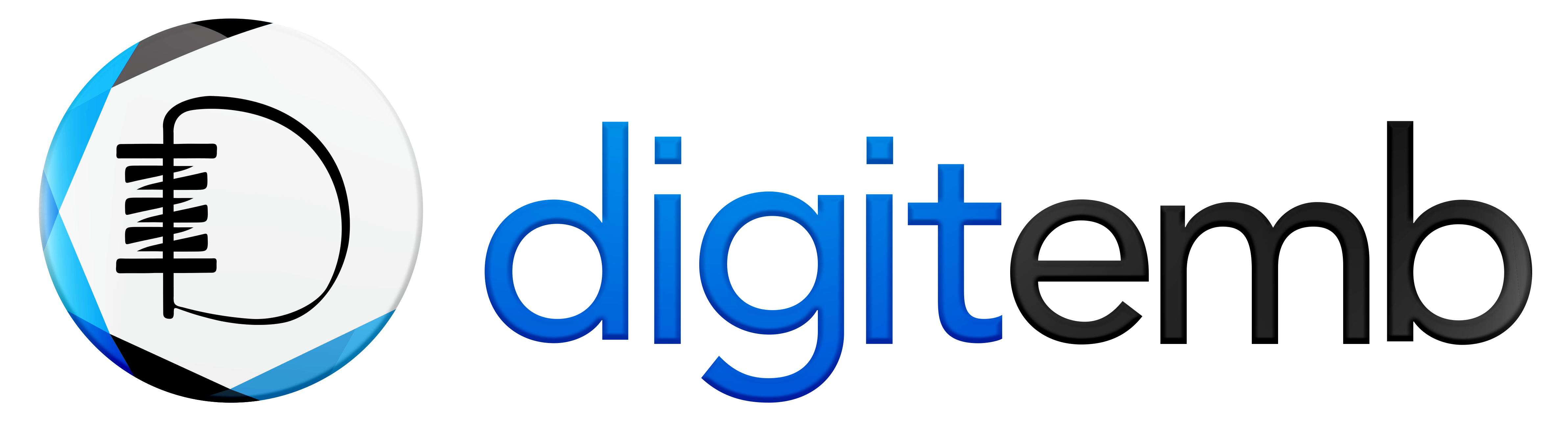There are many techniques that helps to create complex color blending and shading of open fills, curved fills and motifs that add dimensions, colors according to the perspective and type of embroidered design.
A simple click on menu selections of your embroidery digitizing software can let you to create a range of multiple shading and filling effects by using a complex combination of stitch patterns, spacing, angles and much more.
Color Blending and Fill Effects:
Color blending and fill effects can add depth and dimension to your embroidery with powerful shadows, shades, and open fills. Some features, such as complex shadings and open fills, can add dimension and colors to the embroidery designs. Selecting multiple features from a simple menu can help you to create various color blending and shading effects using intricate stitch patterns, spacing, angles, and combinations.
CROSS STITCH FILL
Cross stitch fill is a great color blending technique used for filling large areas of embroidery design with the minimum stitch count, and it is perfect for filling outlines, borders, and appliques. Also, cross-stitch fill helps you control the stitch count and orientation per inch of the fabric, thread count, and more from a single click. In cross stitch fill, run stitches are automatically stitched under the embroidery with the cross stitches, so they’re not visible in the finished design.
TRAPUNTO:
Trapunto is a color blending technique that manages the edge effect and run stitch on shadings, backgrounds, and other areas where the absence of travels under the fill is more important than exact spacing. Trapunto Effect forces travel runs to the edge of an object so they can’t be seen. Trapunto creates a range of effects when combined with the other shading tools.
STIPPLE FILL
Stipple fill is a color blending technique that helps you to create textured filling and color blending by using run stitch and controls every single aspect of the run stitch, including stitch length, stitch spacing, angle of the stitches, loop spacing, and more. You can re-size or re-shape your stippling run as it as you want.
ACCORDIAN SPACING:
Accordian spacing produces the graduated shading effect according to the stitch space between the dense and open fill. It is a great color blending technique which can helps you to select from one of eight different preset effects and can adjust the densities from both ends and get the exact gradient you want, and with the combination of other stitch effects, you can get more creative results accordingly.
COLOR BLENDING:
Color blending is an accordion spacing color blending technique but only with the two colors. For example, instead of creating the graduate effect with one color, color blending combines two colors and can create perspective, shading, and other dramatic color effects.
Let’s have a look at the function and usage of these features in a rush accordingly.
Color Blending Techniques & its Uses
| Color Blending | Color blending helps you to blend to or more colors from the preset stitch graduation. All you have to do is simply select an embroidery object and click on the color blending tool and watch as the software blends the two colors together. |
| Accordian Spacing | Accordian spacing is ideal for filling objects and can helps you to produce a smooth graduation between open and dense stitching. |
| Trapunto | Trapunto forces all the light filled travel stitches to the edge of the object because light fills can show the travel stitches that exist under the embroidery design. |
| Cross Stitch Fill | When you need to save the stitches and looking for an alternative of solid filled objects for your embroidery project such as for appliques, cross stitch work well on it. |
| Stipple Fill | Stipple fill stitches included its type i:e. Stipple fill run, Stipple back stitch, Stipple stem stitch is great for adding texture in embroidery design and creating interesting and randomly generated stitches and can be adjusted for length and complexity. |
Curved Fills:
Curved fills is a one of the great color blending technique that can create unique, wavy stitch patterns to give any closed object fluid and dimension.
Embroidered designs get dimension, color, and perspective with complex shadings and open fillings. You may use a variety of complicated combinations of stitch patterns, spacing, angles, and more to create effects with just a few simple menu choices.
FLORENTINE EFFECTS:
Florentine effects helps you to create and define a curved guideline of any virtual shape and then automatically create a fill stitch effect that follows the curved line as well as maintains uniform density and needle penetration.
You can apply Florentine effect for bold and even more dramatic look to single and multiple objects with a single click.
CONTOUR EFFECTS:
Contour color blending technique follows the shape of an object to create a curvy, light, and shadow effect with a sense of movement.
You can control stitch length, variant, and offsets by selecting from a contour with stitching curves of the object or one that runs in a spiral within a circular object
LIQUID EFFECTS:
You can apply liquid effects color blending technique on two different curves of a single object to create the effect of motion and ensures the smooth transition between the curves with the prevention of densities and needle penetration
Motif Fills
Motif Fills color blending technique is used for creating and re-using patterns for color blending and fills, and you can use your repeated patterns whenever you want multiple times.
Also, you can save any of your designs as a motif or create repeating and decorative outlines with 3D effects using 3D wrap works with motif fills
MOTIF FILLS:
Motif fills auto repeats the design in parallel rows to fill the shape and blend the colors. You can select different motifs and can control the scale, spacing, stitch angle, rotation and more
CREATE MOTIF:
your any pattern or design can be saved as a motif and they can be keep it as motif, and these motif can be copied from one set to another one.
MOTIF RUN:
you can create repeating and decorative outlines by using any motif, not only use you can control the rotation angle, orientation and space of the stitches. By using control points you can also control scaling from the selection menu from the both horizontal and vertical dimensions. Also, you can remove all the overlapping element from one of the motifs.
MOTIF 3D WARP 3D:
With Warp and Motif Fills, you can create stunning three-dimensional effects that give the illusion of concave or convex shapes or even a sense of distance. You can easily modify the shape by adjusting a single control point with a simple click-and-drag. You can apply 3D Warp as you design or store it in a Motif Set for future use.
How to Create Color Blending Effect in Embroidery Digitizing?
The color blending effect is generally applied to fill complex designs. At the same time, curved blends can be created by dividing a design into columns A, B, or C, respectively. Also, the design can be resized, rotated, and skewed without any minor effect on color blending, but the editing on that color-blended design is limited. You can use Accordion Spacing for separate editing of the specific design component, such as profile, color, and spacing.
To create a color blending effect…
To create a color blending effect simply follow these steps:
- For creating color blending effect, select your tatami design and click on the Color Blending icon and open the Color Blending dialog box.
- You can select complementary profiles for the both top and bottom layers, and can mix completely different profiles if you want to use opposite layers.
- You can choose complementary colors for each layer of your design and adjust it with stitch spacing settings, we suggest you to use the same values so that the rows of design blend well into one another.
- After these steps, click OK to generate the color blending effect.
Tips for use…
- To ungroup the specific blended object of the design, simply press Ctrl+U.
- You can choose any component of the design and change the color before doing the color blending.
- To open the Object Properties, simply double-click on the object.
- You can select and adjust stitch spacing effect according to your preference by simply click on the Accordion tab.
Click the FX button and select the Accordion tab.
If you want to prevent underlay stitches for showing through, simply deselect the auto underlay and apply the Trapunto effect.
How to create curved filling with Florentine effects?
The Florentine effect is ideal for filling and color-blending closed shapes and complex designs. The Florentine effect works efficiently with satin and tatami stitches because the Florentine effect overrides the stitches that are already applied, but you can apply the Florentine effect while digitizing an existing object.
To create a curved fill…
To create a curved fill with Florentine effect simply follow these steps:
- Click the icon of Florentine Effect.
- Start digitize the outlines, start and ending point of the design.
- Now digitize the guideline which you want to follow and press Enter and those specific stitches must be intersect with both sides of the object with minimum three points, and make sure that the stitches do not overlap itself because curves are generally give fine results in color blending as compare to the sharp corners.
- You can use the Reshape object too for further modification, if needed.
Tips for use…
- To get the best results with Florentine effect, always use the smaller stitch length – e.g. 4.00 mm or less than 4.00.
- If you’re using satin stitch then turn off the auto-splits
- Curved filling effect work efficiently with open stitch designs and along with the Accordion Spacing too.
How to create shading effect with Accordion spacing?
The Accordion spacing produces a gradient color blending effect between dense and open-fill stitches that is much more difficult to do manually. Therefore, it is ideally used with tatami stitches and provides an efficient way to produce variation in a filled pattern with the illusion of depth.
By applying accordion spacing, settings are reset, including Auto Spacing and Fractional Spacing. However, other settings, such as stitch angle, will remain included.
To apply accordion spacing…
- To apply Accordion Spacing, simply on the icon, the effect is now applied on new or selected objects of the design that is based on the settings of According Spacing.
- To get access of the object properties of design, right-click on the Accordion Spacing.
- You can adjust the spacing values from the profile panel and also select the spacing effect from it.
If you want to adjust the angle of the gradient fill, you can use the Reshape tool
To prevent underlying travel runs from showing via open stitching, use the Trapunto effect to push the object's edges. An excellent idea is to deactivate Auto Underlay.
Accordion Spacing works best when used without Auto Underlay due to the open stitch.
Some Final Words
There are many techniques that helps to create complex color blending and shading of open fills, curved fills and motifs that add dimensions, colors according to the perspective and type of embroidered design